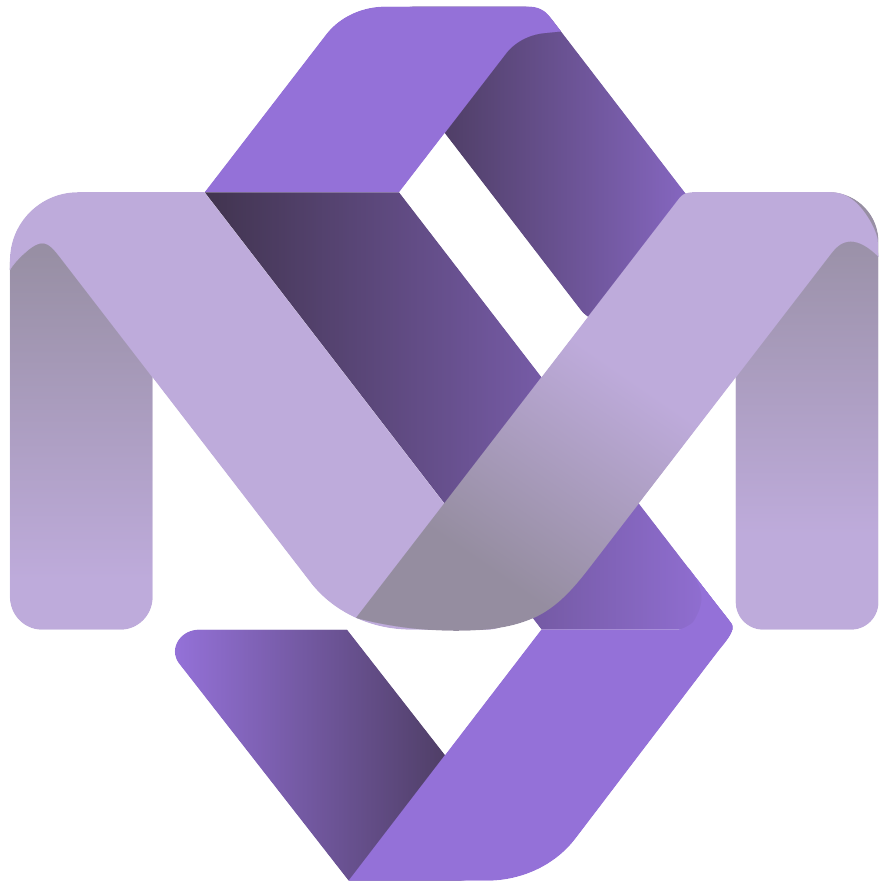How-To Enable Reporting Using Labels

In our latest video tutorial, we tackle a common challenge faced by many Atlassian Analytics users: effectively managing and utilizing the "Labels" field from Jira. While labels are a core-Jira field within the Atlassian Analytics schema, they are stored as arrays in the 'Issue' table, complicating the process of filtering and creating insightful charts and dashboards.
This tutorial offers a straightforward solution to streamline the use of labels, making it accessible even for non-technical users to create complex visualizations with ease.
AA-16 - YouTube Video
Transforming Label Data for Better Accessibility
Step 1: Create a Custom Table in Atlassian Analytics
To begin simplifying the label data, we first create a custom table that separates each label into its own row. This approach allows for easier filtering and analysis, as each label is treated as an individual entry.
Create a new custom table named 'view_Labels' - using the SQL query below:
SELECT DISTINCT `jira_issue`.`issue_id` AS `Issue ID`,
explode(`jira_issue`.`labels`) AS `Label`
FROM `jira_issue`
WHERE `jira_issue`.`labels` IS NOT NULL
GROUP BY `jira_issue`.`issue_id`,
`jira_issue`.`labels`Create Custom Table: "view_Labels"
Ensure that the new custom table integrates smoothly with the existing data structure by linking it to the primary tables using appropriate SQL JOINs
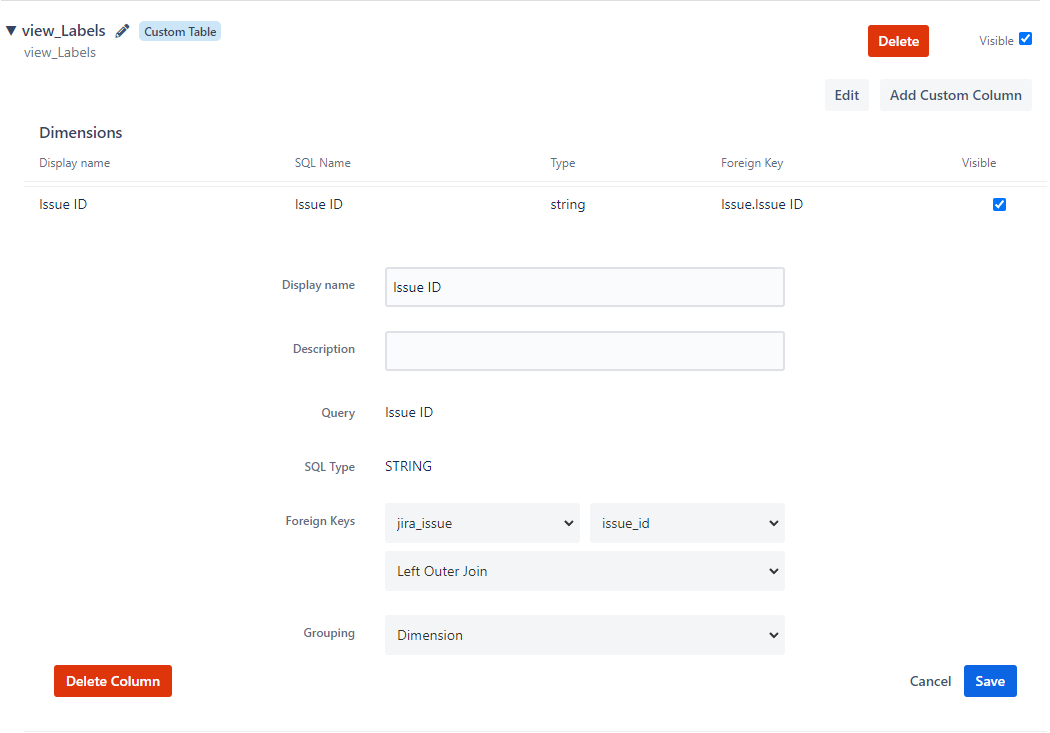
Step 3: Test
Finally, we test our new structure by creating a chart in the visual SQL editor. This step confirms the effectiveness of our setup and showcases the ease of applying filters and creating interactive dashboards.
- Start by selecting from the Issue table the Issue Key, Summary, and from the 'view_Labels' table the 'Label' field.
- Adding conditions to filter by specific labels is now straightforward, enabling dynamic user interaction with dashboard controls. Users can select one or multiple labels to refine their data visualization.
- Check the Join Path: This helps confirm that the view_Labels is correctly linked to the Issue table.
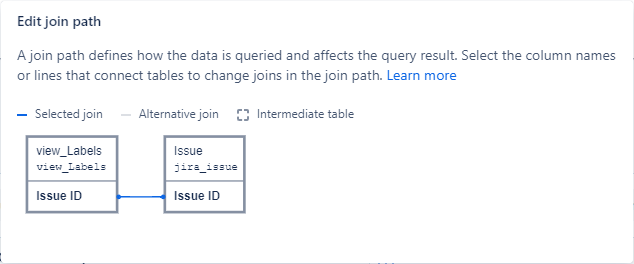
Final Thoughts
To see each step in action and get additional tips on optimizing your use of labels within Atlassian Analytics, watch the full tutorial on our channel. This video is not just about simplifying a technical process; it's about empowering you to make the most out of your data.
By following the steps outlined in our video, you can transform how you handle labels in Atlassian Analytics, enabling faster, more intuitive, and more effective reporting.
Join the conversation and let us know how this method has improved your analytics workflow! Stay tuned for more tutorials that help you leverage Atlassian tools to their fullest potential.